Download vZome 7.1
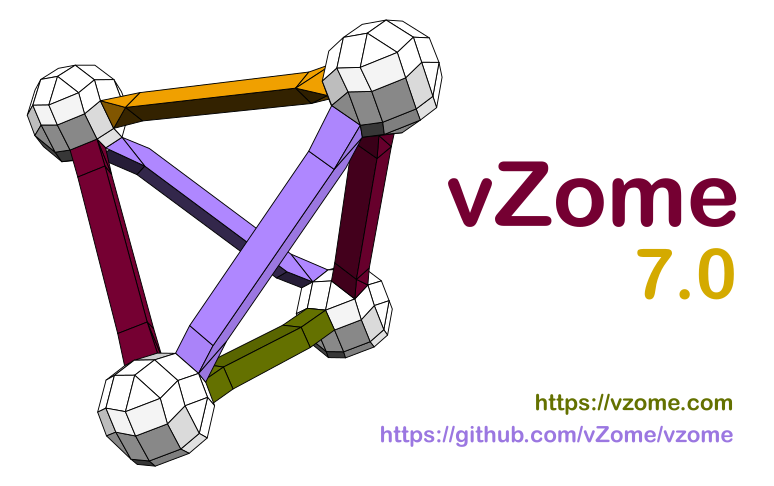
PLEASE READ ALL INSTRUCTIONS FOR YOUR PLATFORM. THE APPLICATION WON'T LAUNCH UNLESS YOU FOLLOW THE RIGHT STEPS.
Download vZome 7.1 for Mac OS (Intel)
Download vZome 7.1 for Mac OS (Apple silicon)
The link above downloads a disk image containing a Mac OS X application. Open the disk image, and drag the vZome app to the Applications icon, as indicated.
The application is signed but not verified by Apple, which means you'll need to use a special gesture to launch it. Find the vZome app in your Applications folder, and right-click on the app to open it from the popup menu. This gives you an option to open the app. You only need to do this once; thereafter, you can click on the app or a dock shortcut as usual.
Download vZome 7.1 for Windows 64-bit
The link above downloads an ".exe" executable, an installer for vZome, not the application itself. Windows will probably warn you about the download, leaving the extension as ".crdownload" until you approve, at which time it becomes ".exe".
Running this file will install vZome.exe (with no version info in the file name) in the "C:\Program Files\vZome" folder without telling you that's where it is. After running the installer, you need to locate and run vZome.exe to actually launch vZome 7.1.
A desktop shortcut can optionally be created to run the vZome executable.
Download vZome 7.1 for Linux
The link above downloads a self-contained ".deb" package for installing vZome. See this blog post for details.